Welcome to Microsoft's Windows Vista Home Basic Upgrade Install guide step
by step from a previous operating system. This guide will show you how to
upgrade
Windows Vista. This install guide is fully graphical and will take you through each step of
the installation.
|
|
What you will require to do this walkthrough is
-
A Windows Vista Home Basic CD or DVD
-
A Computer with CD-ROM or DVD-ROM access
Before you install Windows Vista you should make sure
that your computer is compatible, click here for hardware and system requirements
plus run upgrade advisor that is available from the link provided. This
will allow you to checkout your system before you purchase or open the
Windows Vista packaging.
Upgrade
advisor, system and hardware requirements
|
Also make sure you backup all important information just
in case something goes wrong during the upgrade.
To start this Windows install insert the first CD or the DVD
into the drive, it should then autorun. If it doesn't then go to "My
Computer", then the DVD drive and double click on "Setup.exe"
The first screen that will appear is below, as you have
already checked compatibility then click on "Install Now".
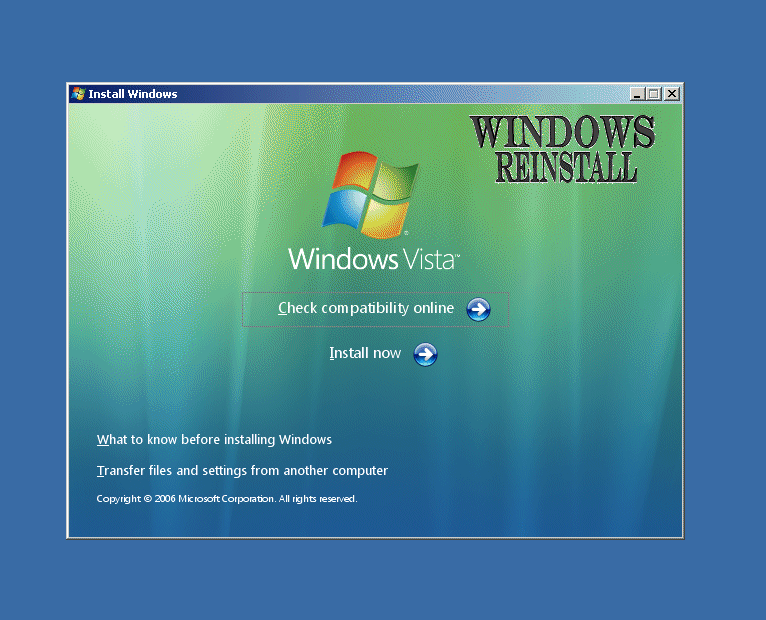
There will be a slight pause and you will be asked to
wait.
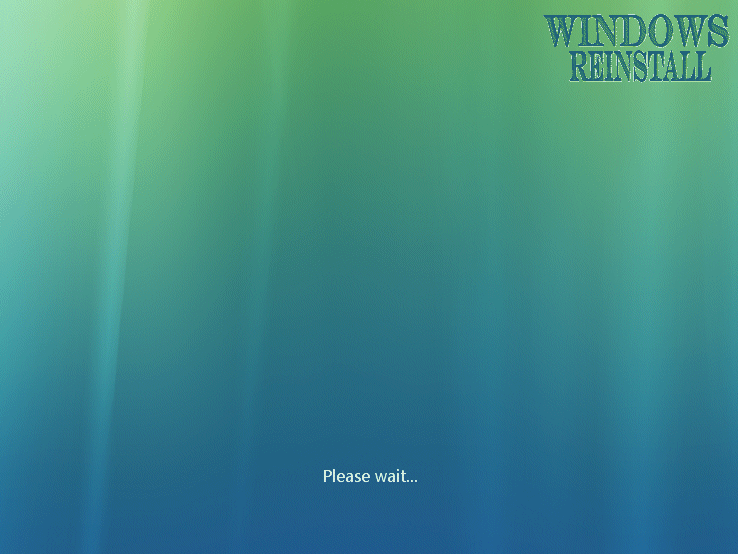
Now you will be asked to download updates from the internet,
if you have broadband or other high speed connection then click on "Go
Online to get......" if on dialup or have no internet then click on the
"Do not get....." option. and go straight to Part 2 of this guide.
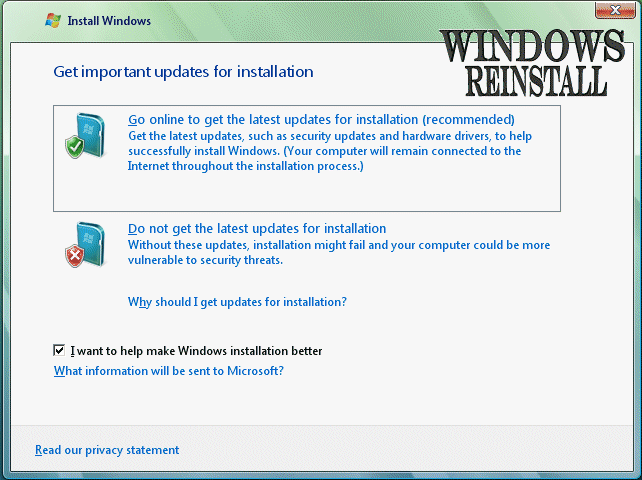
Windows will now search for installation updates, be
patient as this may take sometime to download the files.
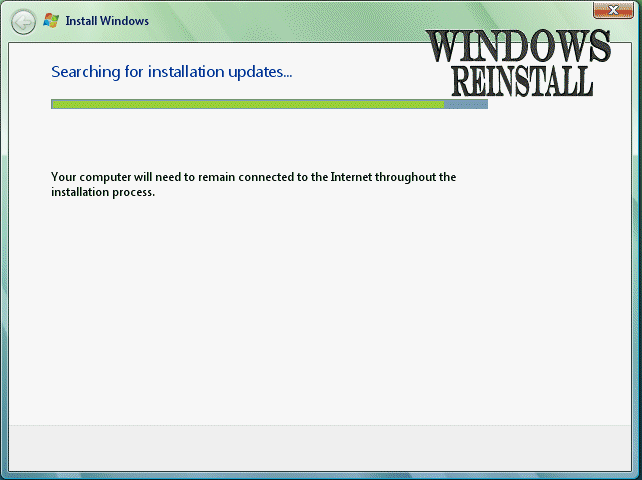
You will now be asked for your Product Key, you can skip
this but doing so may have you installing the wrong version of Windows
which will only work for 30 days.
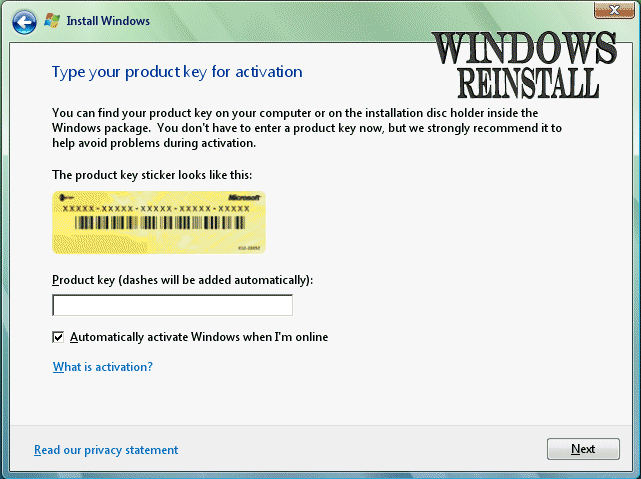
Once you have inputted your Product Key, click on
"NEXT" to continue.
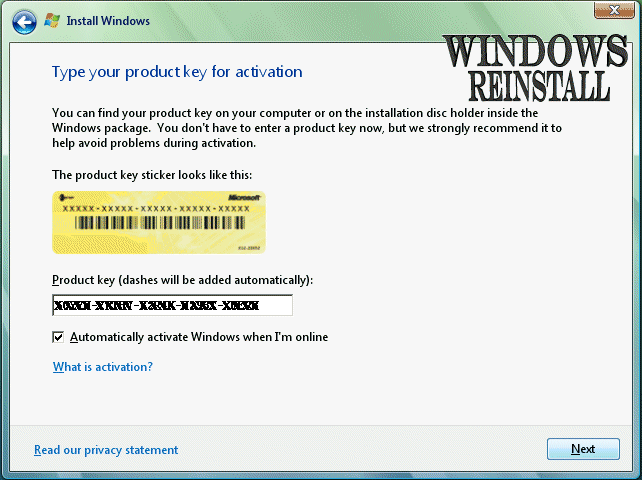
Your License agreement will now appear, read the select
"I accept the License terms", once accepted click on
"NEXT" to continue.
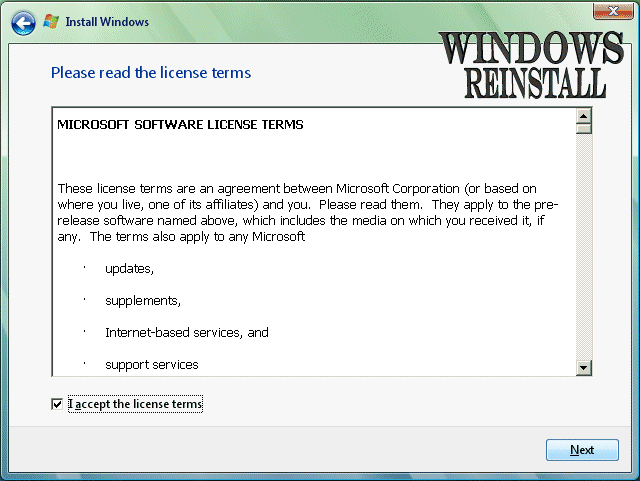
Now from the following menu select "Upgrade".
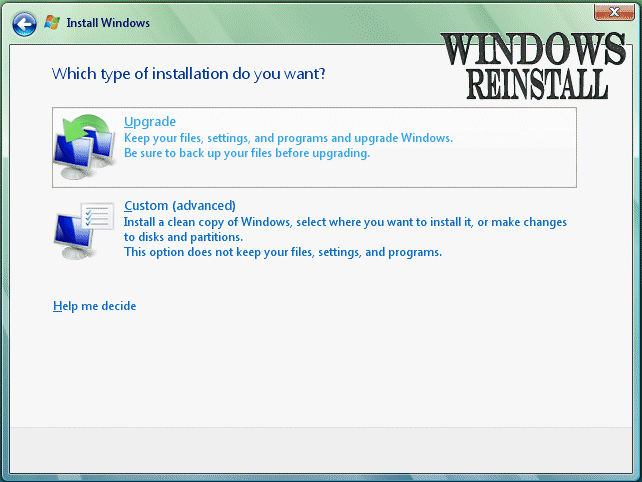
Now Windows will check the "Compatibility" of
programs already installed on your computer.
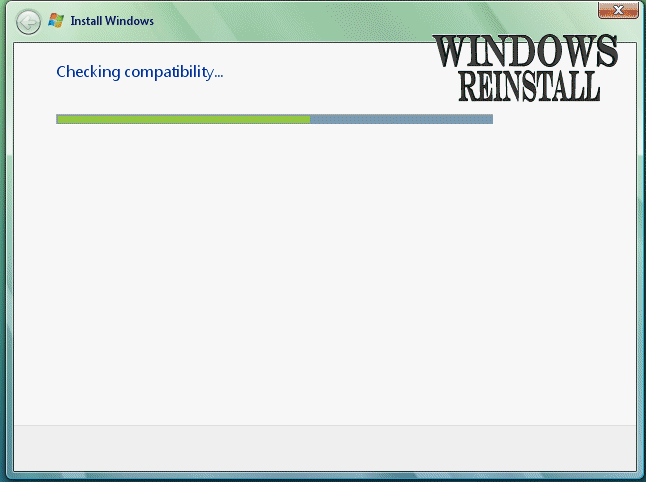
A report will now appear telling you what will not work
with Windows Vista. If you "Right click" on your mouse you
will be able to print this report and keep for later use. Click on
"NEXT" to continue.
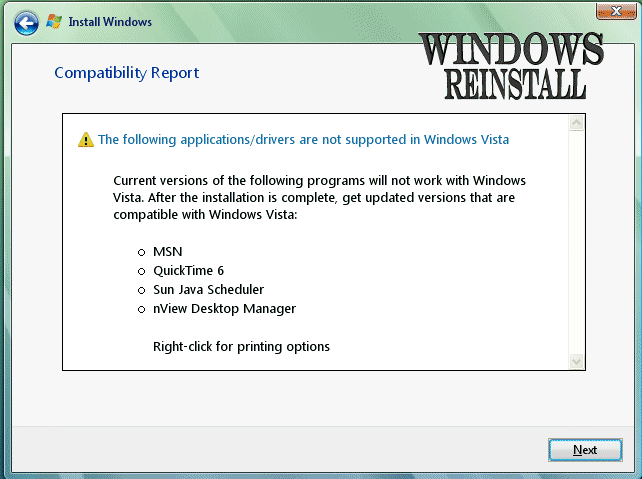
Windows will now begin the upgrade process, this may
take some time, so go have a cup of tea, and have yourself a well
deserved break.
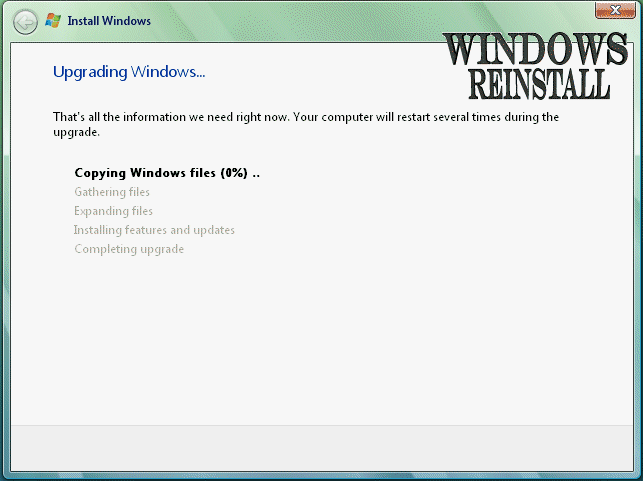
Eventually after a few reboots the following screen will
appear asking if you want to "Protect Windows automatically",
this is advisable, but you could use one of the other two options if you
want. Make your selection to continue.
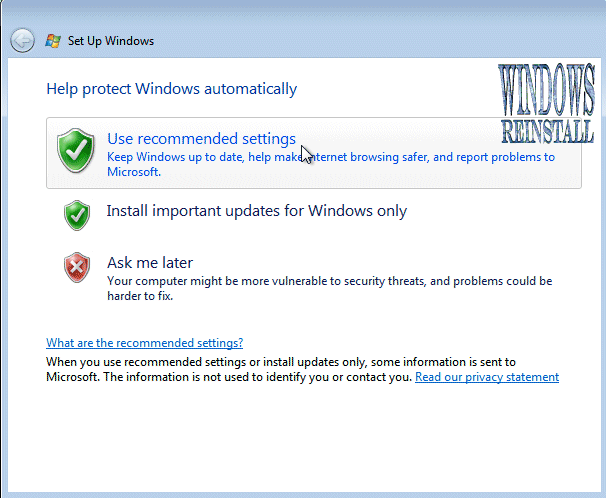
Now the Windows "LOGIN" screen.
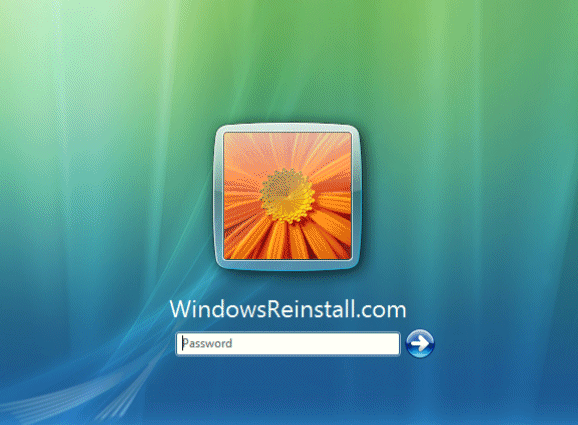
Type in your password and click on the arrow (Or press
"ENTER") to continue.
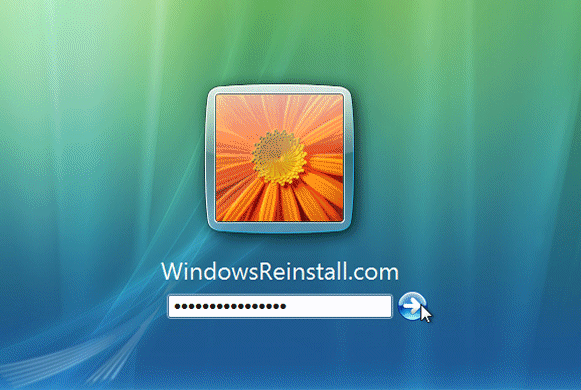
Windows "WELCOMES" you....

Windows now "PREPARES THE DESKTOP"
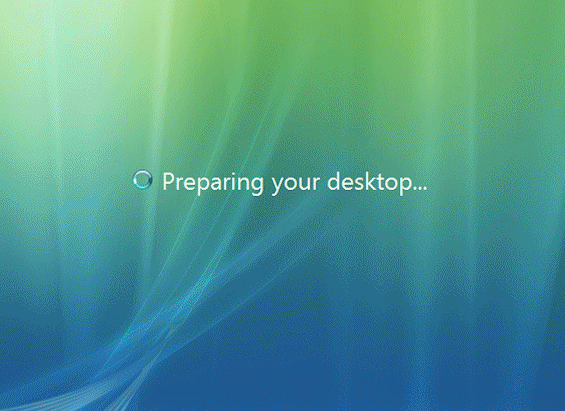
Windows desktop appears and the stages of the install begin.
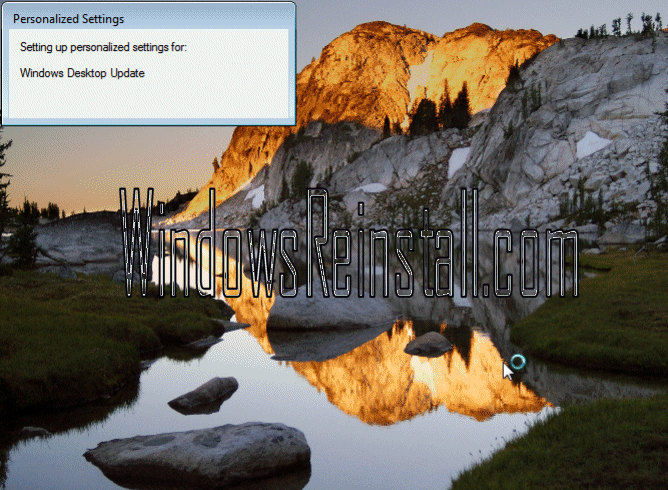
Several personalised settings will be installed.
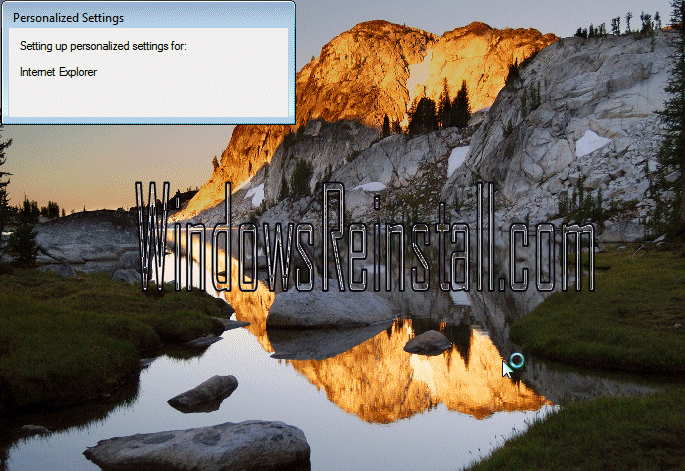
The desktop will soon appear.
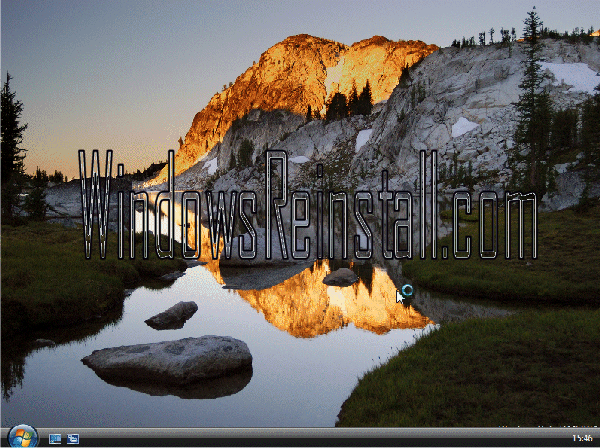
It is time to check your drivers and install all other
software that you will require.
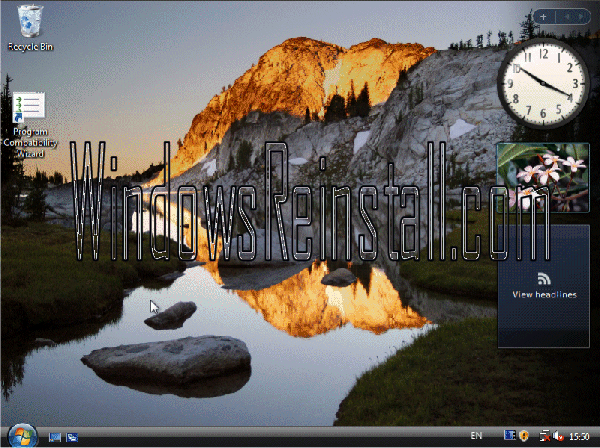
Welcome to "Windows Vista"
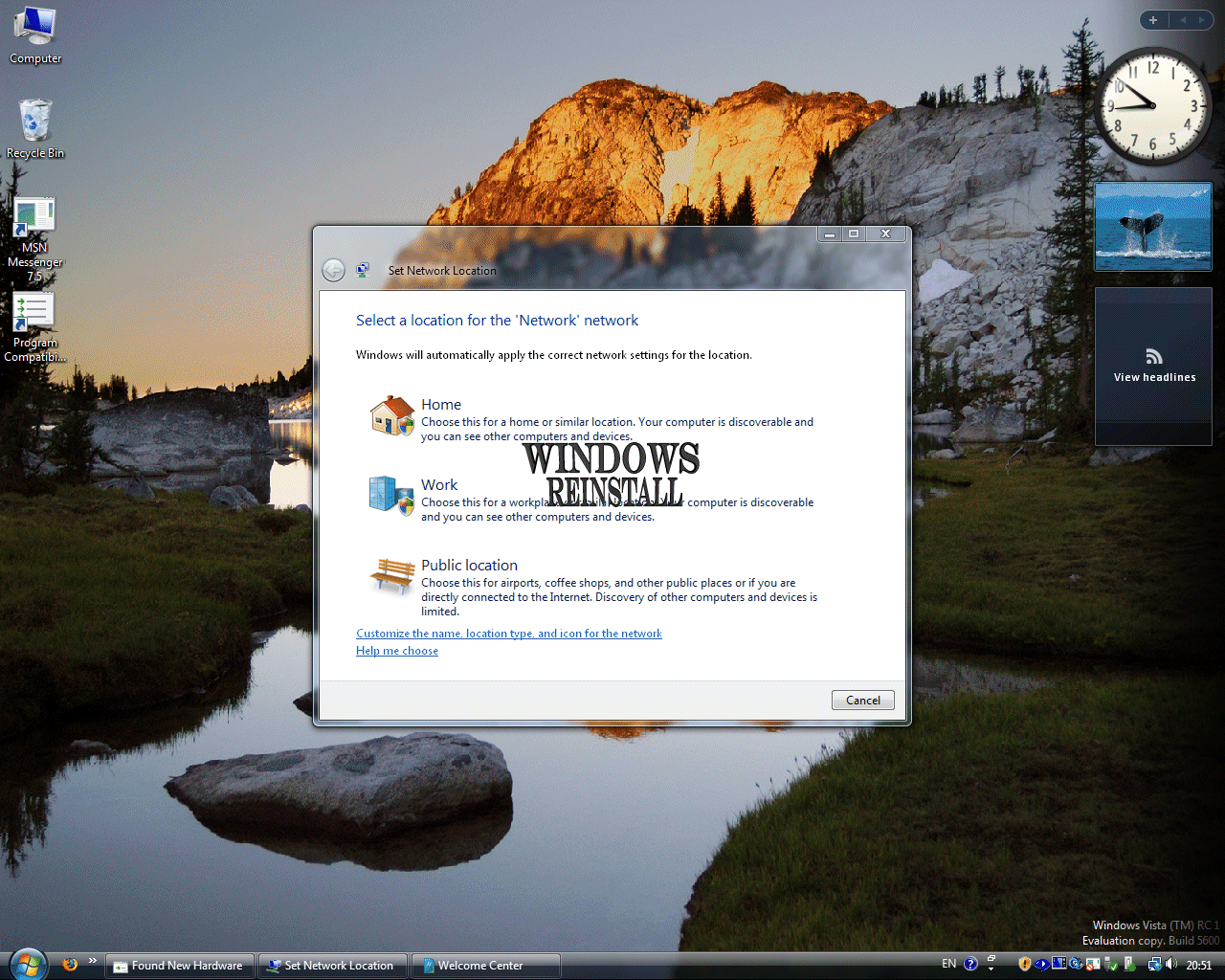
THE END